Plex and Subsonic on Synology NAS
My situation is as follows:
Telenet cable internet (modem only) – Fritzbox router – Switch – Synology NAS
I wanted to be able to reach the Subsonic and the Plex daemon running on my Synology NAS.
So I decided to setup 2 subdomains and with a reverse proxy (on apache) reach the daemons.
I have a home.domain.com subdomain, which points to my dynamic IP address (my fritzbox router updates it when the IP changes).
I created 2 extra subdomains (each with a cname to home.domain.com):
music.home.domain.com (this one has to point to Subsonic)
movies.home.domain.com (this one has to point to Plex)
In DSM 5.2 (the Synology web interface) I activated WebStation in the control pannel. I also activated ssl (with a self signed certificate -> creating a good one will be my next step (and blog post)).
I logged in (ssh with root) to my Synology and changed the following:
$cd /etc/httpd/sites-enabled-user
$nano httpd-ssl-vhost.conf-user
Put the following in the httpd-ssl-vhost.conf-user file (change the ServerName to yours):
<VirtualHost *:443>
ServerName music.home.domain.com
SSLEngine On
SSLProxyEngine On
ProxyRequests Off
ProxyVia Off
<Proxy *>
Order deny,allow
Allow from all
</Proxy>
ProxyPass / http://192.168.0.100:4040/
ProxyPassReverse / http://192.168.0.100:4040/
</VirtualHost>
<VirtualHost *:443>
ServerName movies.home.domain.com
SSLEngine On
SSLProxyEngine On
ProxyRequests Off
ProxyVia Off
<Proxy *>
Order deny,allow
Allow from all
</Proxy>
ProxyPass / http://192.168.0.100:32400/
ProxyPassReverse / http://192.168.0.100:32400/
</VirtualHost>
On the Fritzbox router, forward port 443 (ssl) to port 443 on the Synology (192.168.0.100 in my case).
Restart Apache
$httpd -k restart
Now you can reach Subsonic via https://music.home.domain.com
You can reach Plex via https://movies.home.domain.com/web/ (notice the /web/ in the end!)
Adding
RewriteEngine on
RewriteCond %{REQUEST_URI} !^/web
RewriteCond %{HTTP:X-Plex-Device} ^$
RewriteRule ^/$ /web/$1 [R,L]
just before the closing of the tag, should help you to get rid of the /web/ and reach Plex on https://movies.home.domain.com
Verder te bekijken: https://gist.github.com/HazCod/3ef10a15f52c171a7839
Subsonic on Synology NAS
So I installed Subsonic on my synology NAS.
I installed the standalone version, because all the rest (docker, spk, …)was giving some kind of problem (no transcoding, file permissions, …)
Instructions:
ssh to NAS with root
First of all, install ipkg (follow: http://www.vspecialist.co.uk/2014/09/how-to-install-ipkg-on-a-synology-nas/)
after ipkg is installed, do:
$ipkg update
$ipkg install ffmpeg
$ipkg install bash
Now for the Subsonic part:
$mkdir /var/subsonic/standalone
$wget http://subsonic.org/download/subsonic-6.0-standalone.tar.gz
$ tar xvzf subsonic-6.0-standalone.tar.gz
$ cd /var/subsonic/transcode
In the transcode folder create a symbolic link to ffmpeg
$ln -s /usr/syno/bin/ffmpeg ffmpeg
Edit the subsonic.sh file as needed
go to bash (you installed via ipkg):
$/opt/bin/bash
Start subsonic:
$ cd /var/subsonic/standalone/
$ nohup ./subsonic.sh &
- the reason to install bash via ipkg is that the synology “bash” doesn’t support nohup, so Subsonic stops after you logout of your ssh session.
Done!
As an alternative, you can also install Tomcat (via the repositories) and deploy the war (mind you, you need to manually create the folder /var/subsonic and /var/subsonic/trancode with the symbolic link to ffmpeg)
Archphile
A few days ago I discovered Archphile, an ARM linux distribution, made by a Greek, for listening to music on a raspberry pi. 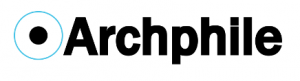
I also bought a decent DAC (IQAUDIO plus), and connected the DAC to my amplifier.
I connected Archphile to my Synology nas, to have access to my music. And I also added a few radio stations. Archphile works great (better then volumio, runeaudio, moode, ….). The support is also great (Tips & Tricks sections is awesome).
Have a look for yourself: http://www.archphile.org
LG G2 D802 reboot to recovery & hard reset.
- Recovery: With the device powered down, hold Volume Down & Power. When the LG logo appears release the buttons and then press them again. Then, press the Power button three times!
- Bootloader: With the device powered down, plug in a USB cable while pressing Volume Up.
- Hard reset: press volume up and power for a very long time 😉
automount HD to a fixed mountpoint
Instructions can be found here.
For backup reasons, I’ll put them here as well:
Fire up a terminal.
1. [IMPORTANT] sudo cp /etc/fstab /etc/fstab.old – Create a backup of the fstab file just in case something unwanted happens.
2. sudo blkid – Note the UUID of the partition you want to automount.
3. sudo nano /etc/fstab – Copy the following line to the end of the file, save it and reboot afterwards to check if it worked.
UUID=<uuid> <pathtomount> <file system> uid=<userid>,gid=<groupid>,umask=0022,sync,auto,rw 0 0
Examples for the <> variables:
<uuid>=3087106951D2FA7E
<pathtomount>=/home/data/
<file system>=ntfs-3g (for an NTFS partition)
<userid>=1000
<groupid>=1000
For further reference: fstab tutorial.
Manjaro Linux
A few days ago I switched from Ubuntu (Unity) to Manjaro (XFCE) Linux.
Manjaro is an Arch based distro, but with a graphical installer.
Like Arch, it’s a rolling release distro, which is very neat, because with the updates, the distribution also upgrades (you don’t have to do new installs anymore).
My pc responds a lot quicker now (my hardware is about 5 years old)…
I can recommend it to everyone!
Panorama foto’s van de ondergaande zon
Ontsappen met de Weck-ketel.
Eerste bbq
Dankzij dit zonnige weekend hebben we al eens een bbq try-out kunnen doen.























